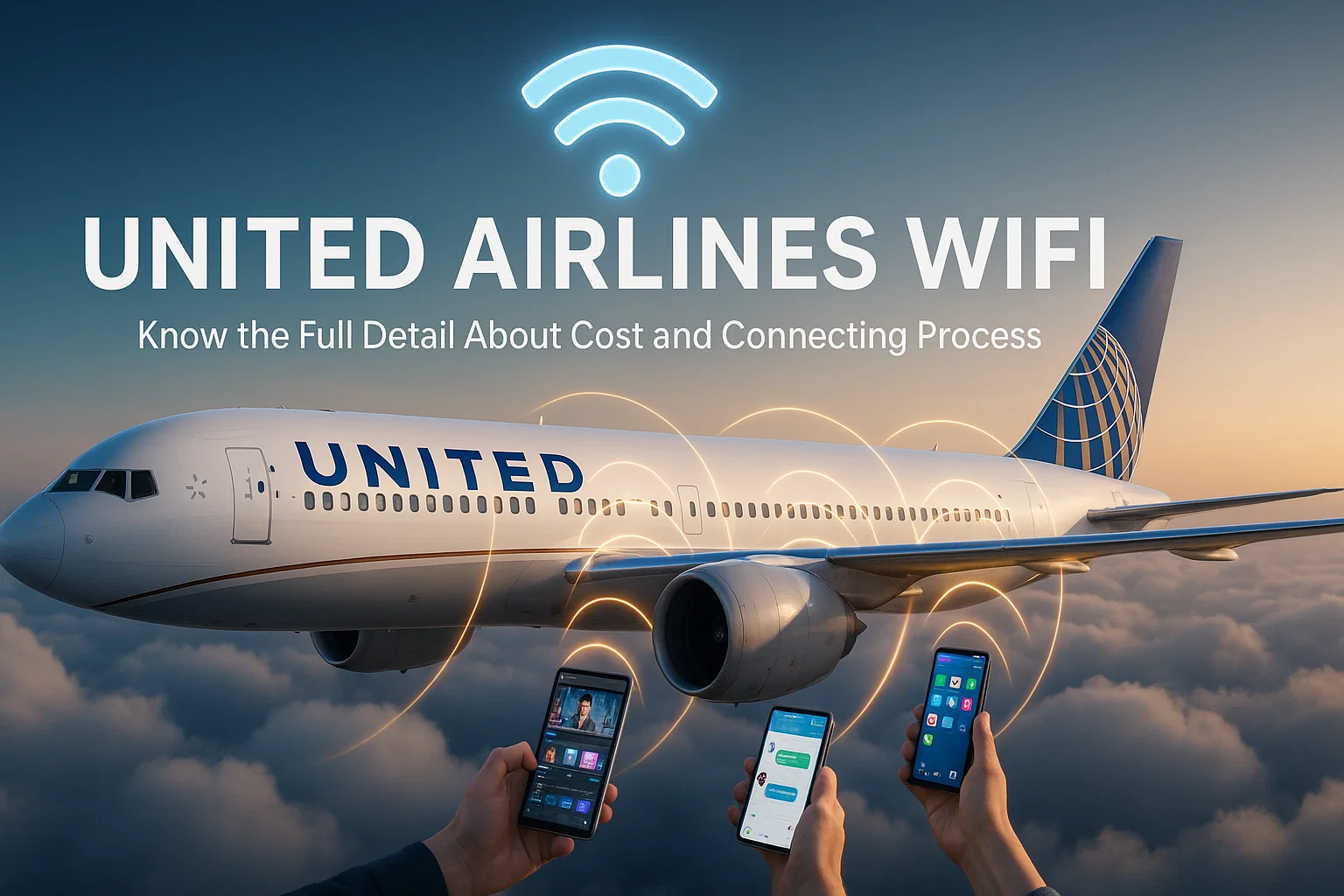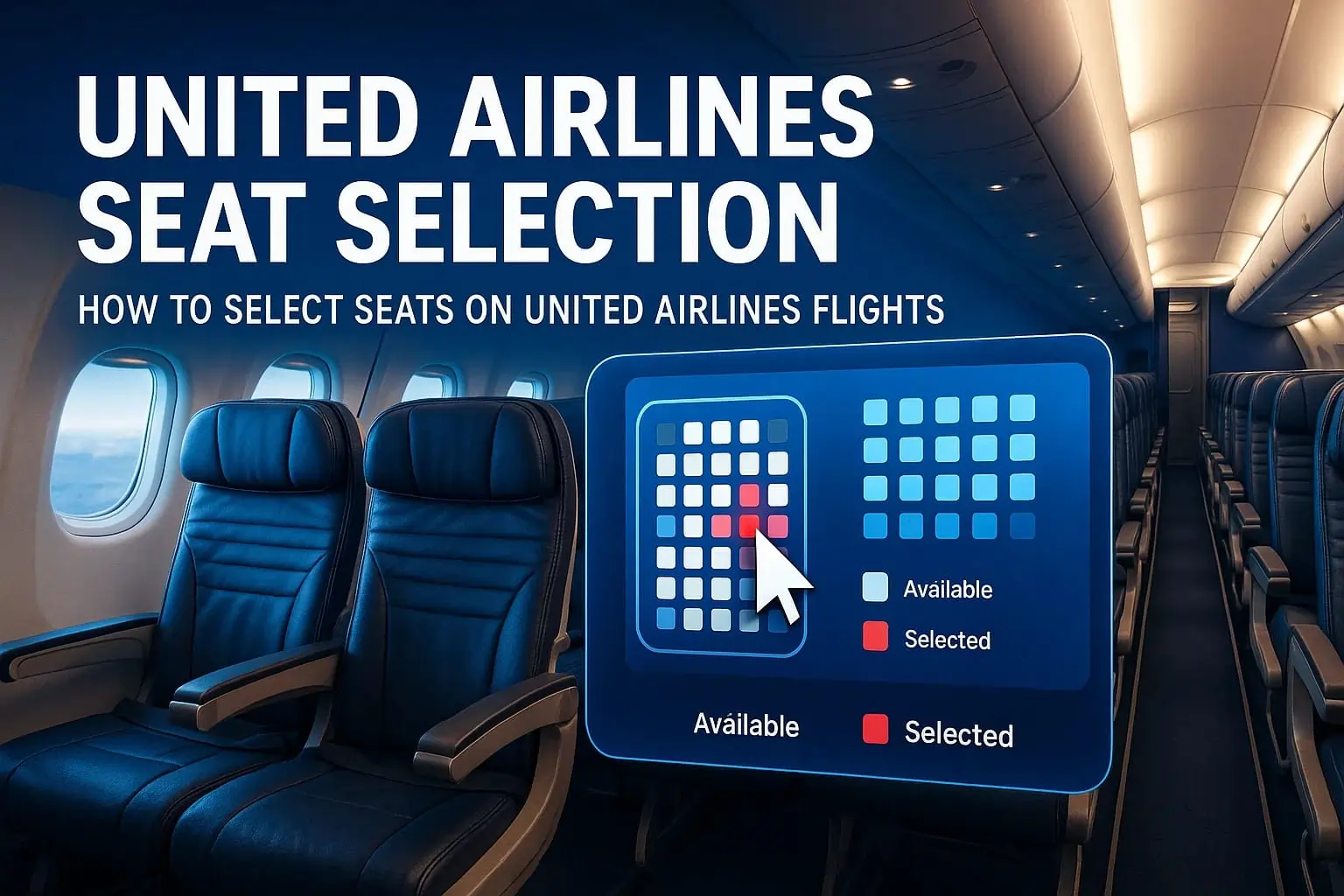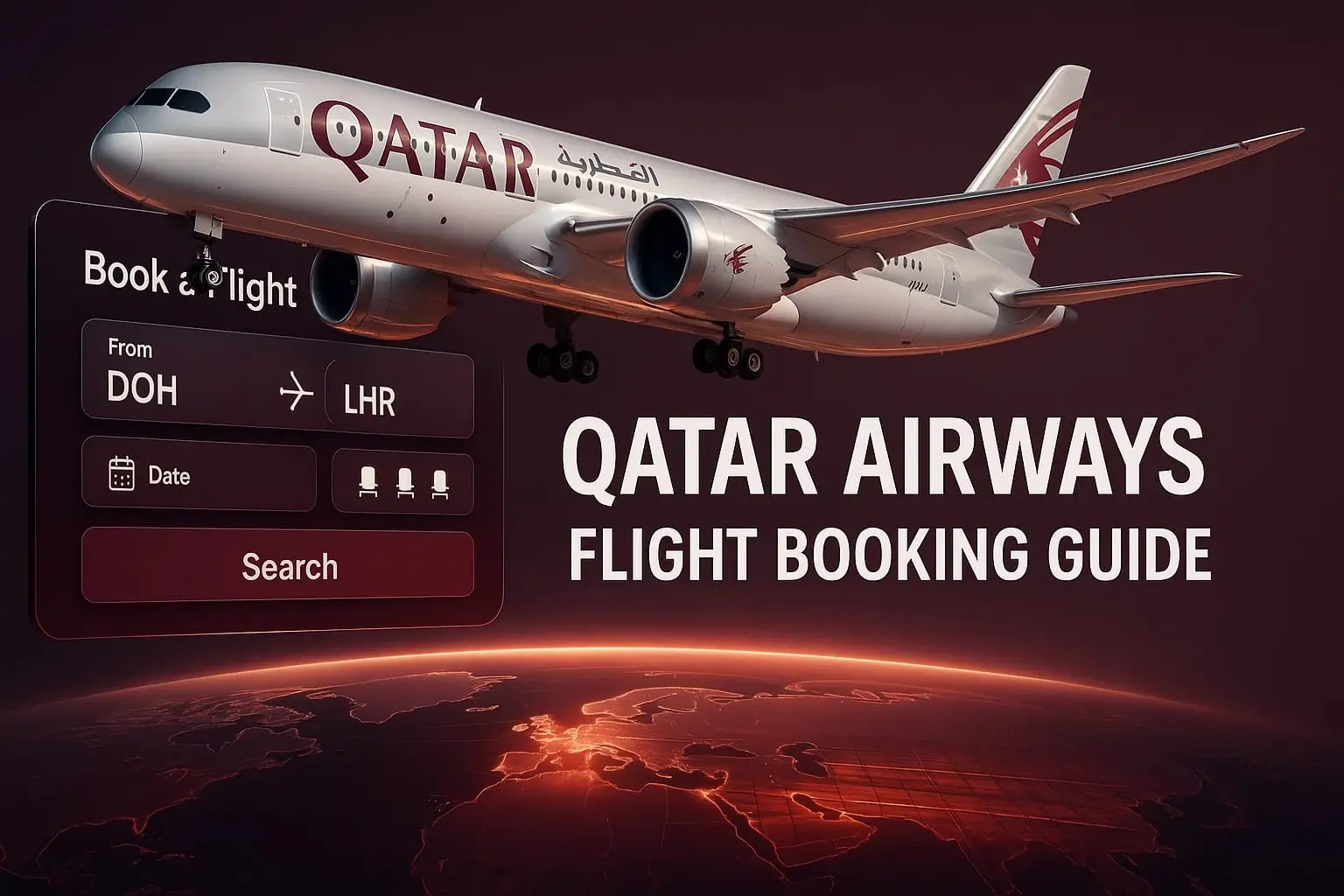While air travel, we get disconnected from people and other things, but it doesn’t mean going offline! In-flight Wi-Fi keeps you connected to work, friends, and entertainment while cruising above the clouds. United Airlines offers Wi-Fi on most flights, letting you browse, stream, or chat right from your seat. With Starlink and other systems, United’s internet is faster and more reliable than older flight networks, making it easier than ever to stay online in the sky. Let’s learn about United Airlines’ WiFi through this easy article.
How Do I Connect to United Airlines Wi-Fi?
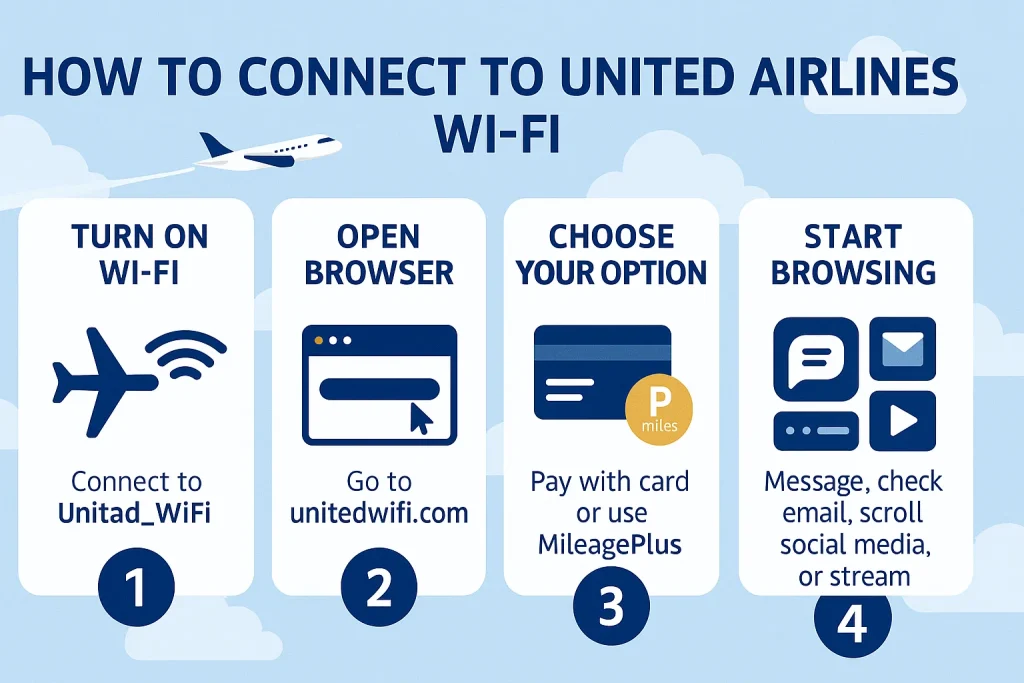
Want to stay online while flying? United Airlines makes it simple to connect your phone, tablet, or laptop to their in-flight internet. Here’s how you can quickly get started:
Steps to Connect
- Turn on airplane mode. Then, switch on Wi-Fi and look for the “United_WiFi” network.
- Open your browser. Go to unitedwifi.com. This is where the connection happens.
- Choose your option. You can pay with a card or miles. MileagePlus members often get lower prices.
- Start browsing. Once you’re in, you can message friends, check email, scroll social media, or even stream (on select flights).
Note: You can send messages for free on United Airlines flights, even if you don’t buy full Wi-Fi. T-Mobile customers may get free unlimited internet on most flights. If you already have a Wi-Fi subscription, just log in to your MileagePlus account at unitedwifi.com to start using it.
Instructions for Connecting to United WiFi on Smartphones, Tablets, and Laptops
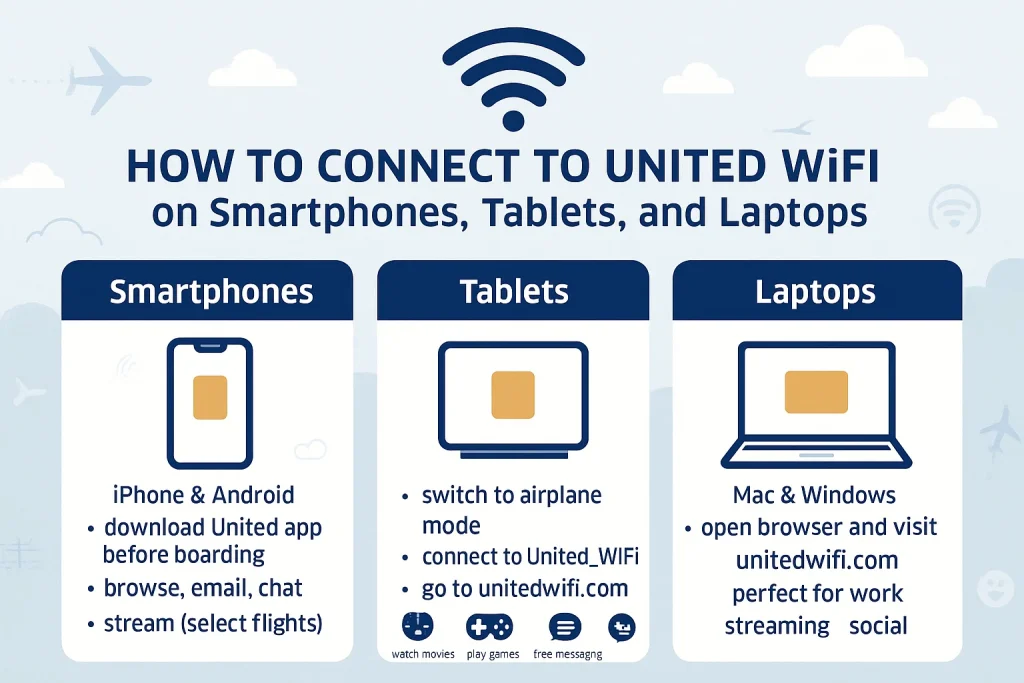
Smartphones
- Works with iPhone and Android.
- Download the United app before boarding for the best experience.
- You can browse, email, chat, or stream (on select flights).
Tablets
- iPad, Android, and other tablets connect easily.
- Just switch to airplane mode, connect to United_WiFi, and head to unitedwifi.com.
- Perfect for movies, games, or free messaging.
Laptops
- Works with both Mac and Windows laptops.
- Open your browser and visit unitedwifi.com after connecting to the network.
- Great for work, streaming, or staying social while you fly.
Log in to United WiFi Through the United App or Your browser
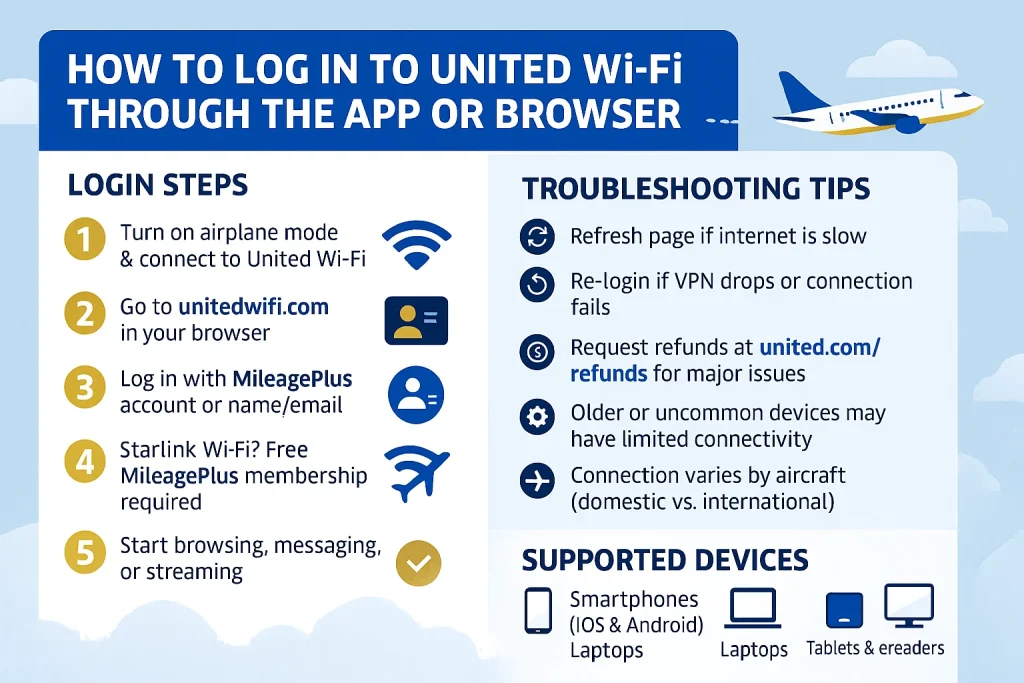
Getting online with United WiFi is simple, but let’s break it down so you don’t get stuck mid-flight. You just follow the steps, and if something doesn’t work, there are easy fixes.
United WiFi Login Process
- Turn on airplane mode, then connect to the United WiFi network.
- Go to unitedwifi.com in your browser.
- Log in with your MileagePlus details. No account? You can also use your name and email.
- On planes with Starlink WiFi, you’ll need a free MileagePlus membership to connect.
- Once signed in, you’re ready to browse, message, or stream.
Troubleshooting During Login
- If the internet feels slow, remember that speed depends on how many people are online. Try refreshing the page or waiting a minute.
- VPNs may drop sometimes. Just log in again if it disconnects.
- If your connection stops working completely, reconnect to the WiFi network and reopen unitedwifi.com.
- United sometimes gives automatic refunds for big service problems. If not, you can request one at united.com/refunds.
- WiFi is made for popular devices and systems. If your gadget is old or uncommon, it may not work as smoothly.
- Differences in connecting on various aircraft (domestic vs. international fleets).
Devices Supported Onboard
United Airlines WiFi works on most personal devices, like smartphones (iOS & Android), tablets & e-readers, laptops, and other personal devices. So, you can stay online no matter what you bring on board.
United Airlines WiFi Plans and Pricing

Cost per Flight
Are you flying with United? You can choose a simple pay-per-flight option or go for a monthly plan if you travel often. Here’s how the prices look:
- Per Flight
- U.S. domestic and short trips to Mexico or Canada:
- $8 (or 1,600 miles) for MileagePlus® members.
- $10 for non-members.
- Other routes: Prices start at $7.99 per flight and change based on flight time and distance.
Monthly Subscription
- Unlimited in-flight WiFi.
- Starts at $49 or 7,500 miles per month with a MileagePlus account.
- Works within your chosen region (North America & Central America, or global).
Note: MileagePlus cardholders get 25% back on subscription purchases.
United Airlines Free WiFi Availability

Well! You don’t always have to pay to get online with United. If your plane is fitted with Starlink WiFi, you can enjoy it for free as long as you’re a United Airlines MileagePlus member.
Signing up is quick and doesn’t cost anything, so you can join before your flight. Also, if you’re a T-Mobile customer, you get unlimited Free United WiFi, and texting,
streaming on most United flights. Keep in mind, not every aircraft has free WiFi yet, but United is working on adding it across the fleet in the coming years.
How to Pay for Wi-Fi on United Airlines?

Paying for Wi-Fi on United is easy. You’ve got plenty of choices, so you can pick what works best for you. Here’s how you can pay and what plans you can grab:
- Use major credit cards like Visa®, Mastercard®, American Express®, Discover®, JCB, or Diners Club®.
- Pay with Apple Pay or PayPal (for U.S. billing addresses).
- AliPay works in select regions (U.S., China, Hong Kong, South Korea).
- UnionPay is available in certain countries.
- In Brazil, you can even use Pix.
- Got miles? Use your MileagePlus® miles, TravelBank funds, or United travel credits.
- Onboard, you can pay with saved cards or Tap to Pay when Wi-Fi is on.
WiFi Coverage on United Airlines Flights
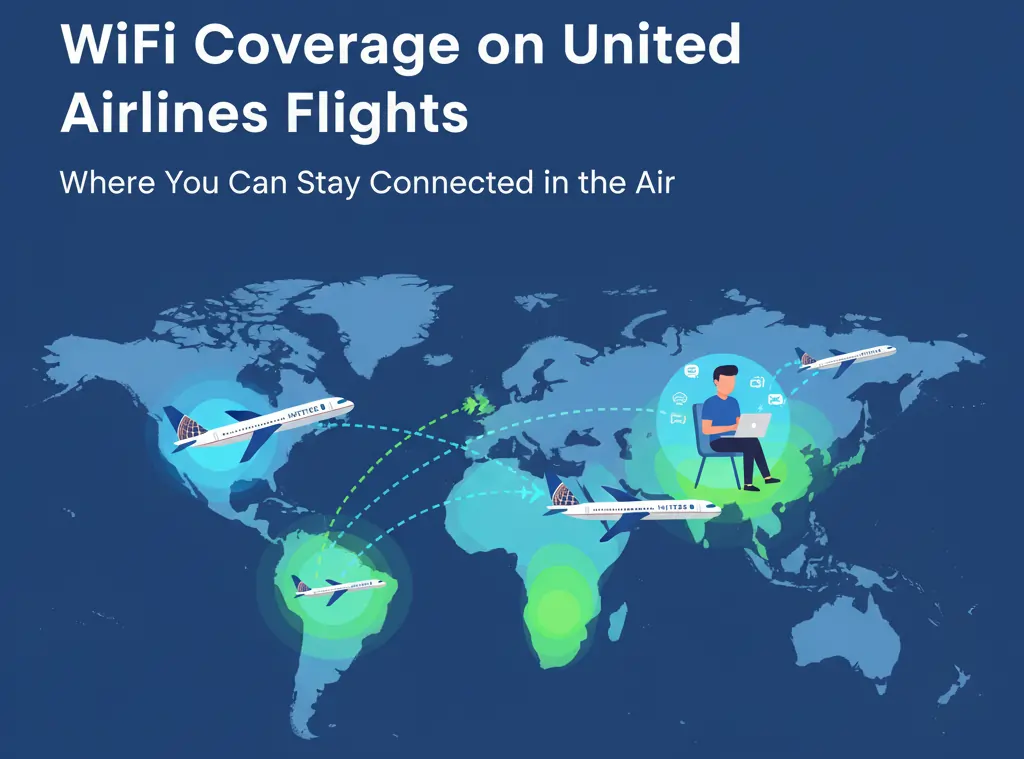
Domestic vs. International Route Coverage
You can hop online with United WiFi on most U.S. flights, even short hops to Mexico or Canada, and T-Mobile customers get free access. On longer trips across oceans, WiFi is also offered, though prices change by route and time.
United uses both air-to-ground for land routes and satellites for worldwide coverage. Some smaller planes and remote areas may have gaps, and the coverage map shows where you’ll stay connected.
Satellite vs. Air-to-Ground Connectivity
United uses two types of WiFi in the sky: air-to-ground (ATG) and satellite. ATG works kind of like your phone on land, it connects to towers below as the plane flies. It’s fast but only works over land, not oceans.
Satellite WiFi, on the other hand, talks to satellites above, giving you coverage almost anywhere, even across oceans. It can feel slower sometimes, but new tech like Starlink is making it quicker and smoother.
Coverage Gaps and Reliability on Different Aircraft
United WiFi isn’t the same on every plane. Big jets usually have stronger service, but smaller regional aircraft like the CRJ-200 and Embraer 145 don’t offer WiFi at all.
Service also depends on the satellite provider, and some areas, like polar routes or restricted regions, may have gaps. Speeds can drop if lots of people are online.
United keeps upgrading its planes, even adding Starlink, to make things faster and steadier for you.
Speed and Performance of United Airlines WiFi
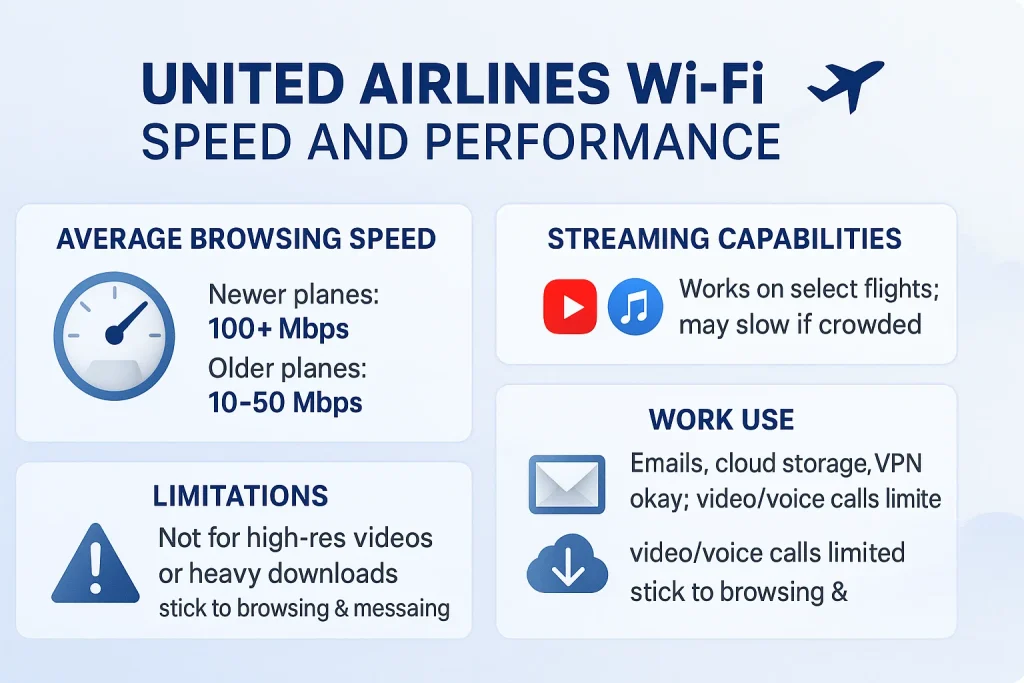
Average browsing speed
United WiFi speed depends on the plane and provider. On newer jets with Starlink, you may see over 100 Mbps, fast enough for streaming and big downloads. Older systems often run slower, around 10–50 Mbps, which is fine for email, chat, and browsing.
Streaming capabilities (Netflix, YouTube, music apps)
Yes, you can stream! You’ll be able to watch shows, scroll YouTube, or play music while flying. But remember, it works best on select flights. If the plane is crowded, streaming may slow down a bit.
Work-related use: emails, cloud storage, video calls.
Need to check email or use cloud files? You’re covered. VPNs can work too, though they might cut out here and there. Just keep in mind, voice and video calls like Zoom aren’t allowed.
Limitations (e.g., no high-resolution video streaming)
The WiFi isn’t made for heavy stuff. Big downloads or high-quality videos might slow down. To keep things smooth, stick to light browsing, messaging, and simple streaming.
Tips to improve speed and connection reliability
- Download first: Save shows, music, and files before you fly so you don’t rely only on WiFi.
- Update early: Get apps and software updates done on the ground.
- Turn off extras: Stop auto-updates and background apps to free up bandwidth.
- Connect right: Switch on airplane mode, then WiFi, and use the United app or unitedwifi.com.
- Stay light: Skip video calls or gaming; stick to browsing, email, and chat.
- Stay safe: Use HTTPS sites or a VPN for a secure connection.
Devices, Apps, and Entertainment
Using the United app for flight info and WiFi login
Download the United app before your trip. You’ll use it to log in for WiFi, check flight details, and even enjoy entertainment. It’s like your little travel buddy right in your pocket.
Streaming services supported onboard
Yes, you can stream! Watch shows, sports, or videos with United WiFi. On some flights, you’ll even get smooth streaming for your favorite apps. Just connect, grab your snacks, and enjoy screen time in the sky.
Messaging apps like iMessage, WhatsApp, and Messenger
Don’t worry about staying in touch. United gives you free messaging with apps like iMessage, WhatsApp, and Google Messages. You can text family, friends, or coworkers without buying a plan. Quick chats, no extra cost.
Offline entertainment alternatives (downloaded shows, e-books)
WiFi not working? No stress. Download movies, shows, music, or e-books before you fly. You can also use the United app for built-in entertainment. It’s your backup plan for fun when the internet takes a nap.
Troubleshooting United Airlines WiFi Issues

Common problems: slow speed, disconnection, login failure
Sometimes the WiFi feels slow, drops out, or won’t log you in. This usually happens when too many people connect or the signal shifts. Don’t worry! Service usually comes back once the network balances.
Step-by-step fixes (clearing cache, reconnecting, switching browsers)
Having trouble with United Wi-Fi? Don’t worry! You can usually fix it in a few quick steps. Just follow along, and you’ll be online in no time.
Clear Cache and Cookies
Sometimes your browser keeps old info that blocks the Wi-Fi portal. Here’s how to clear it:
Chrome:
- Tap the three dots – More Tools – Clear Browsing Data
- Choose “All time” and check “Cache” and “Cookies”
- Tap Clear Data and try unitedwifi.com again
Safari:
- Go to Settings – Safari – Clear History and Website Data
- Confirm by tapping Clear History and Data
Firefox:
- Menu – History – Clear Recent History
- Select “Everything” and check Cache + Cookies
- Click OK
Forget the Network and Reconnect
If clearing the cache didn’t work, try resetting the connection:
- iPhone/iPad: Settings – Wi-Fi – Tap “i” next to United_Wi-Fi – Forget This Network – Reconnect
- Android: Settings – Connections – Wi-Fi – Tap gear next to United_Wi-Fi – Forget – Reconnect
- Mac: System Settings – Wi-Fi – Click Details next to United_Wi-Fi – Forget – Reconnect
Switch Browsers
Some browsers have trouble with the portal. If it’s not loading:
- Close your browser
- Try another one like Chrome, Safari, or Firefox
- Type unitedwifi.com in the address bar (don’t rely on automatic redirects!)
How to report United WiFi issues to flight staff
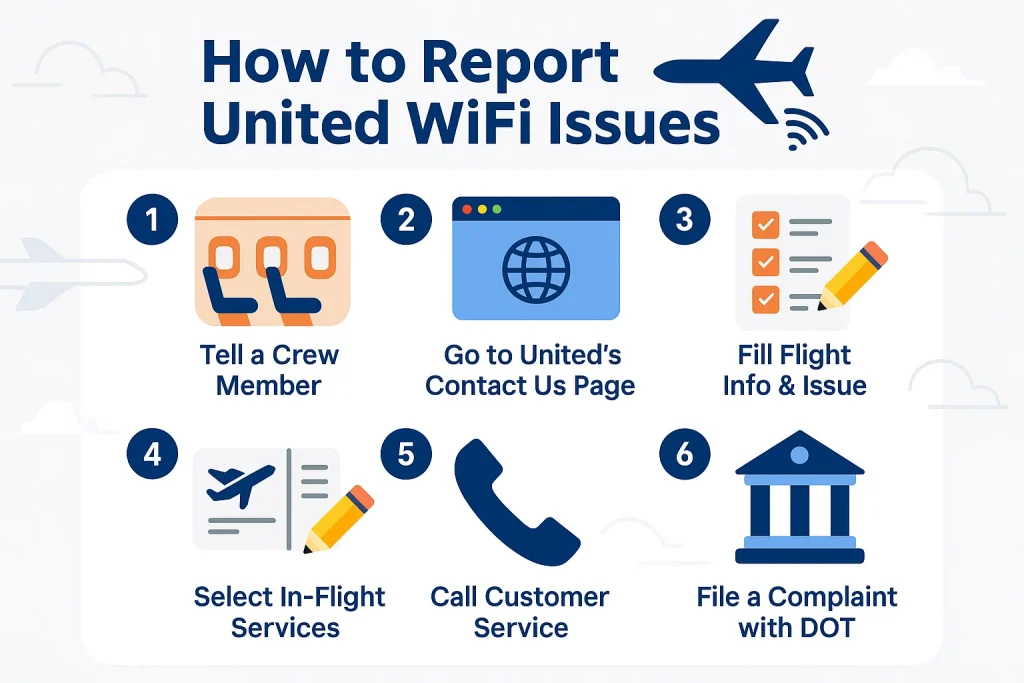
- Tell a crew member during your flight if WiFi isn’t working.
- After landing, go to United’s “Contact Us” page.
- Pick the In-Flight Services section for WiFi complaints.
- Fill in your flight number, date, and the issue.
- Or call United customer service directly.
- Still unhappy? File a complaint at the DOT website.
- You can also mail a written complaint to the DOT office.
Ensuring device compatibility before boarding
Before you fly, check your phone, tablet, or laptop. United WiFi works with most devices, but not all. Download the United app early. That way, you’re ready to connect fast once you’re in the air.
Tips for Using United Airlines WiFi Efficiently
Data-saving hacks (turning off auto-updates, limiting background apps)
Flying with United Wi-Fi? You can save data and keep your connection smooth by following these easy steps.
On All Devices
- Update everything before your flight: Big app or system updates eat lots of data. Do them at home.
- Pre-download media: Grab movies, shows, podcasts, music, or maps before boarding. Streaming uses lots of bandwidth.
- Close unused apps and tabs: Apps and browsers refresh in the background. Only keep what you need open.
- Limit streaming quality: If you stream video, pick a lower quality like 480p to save data.
On iPhone/iPad
- Turn off Background App Refresh: Settings – General – Background App Refresh – Off or toggle apps individually.
- Disable automatic downloads: Settings – Apps – App Store – turn off App Updates under Automatic Downloads.
- Enable Low Data Mode: Settings – Wi-Fi – Tap info (i) next to United_Wi-Fi – Low Data Mode ON.
- Pause photo backups: Cloud backups use a lot of data. Wait until you have home Wi-Fi.
On Android
- Turn on Data Saver: Settings – Network & Internet – Data Saver – ON.
- Disable background data for apps: Settings – Network & Internet – Mobile Network – App Data Usage – toggle off Background Data for heavy apps.
- Turn off Google Play auto-updates: Google Play Store – Profile – Settings – Network Preferences – Don’t auto-update apps.
- Disable automatic syncing: Turn off auto-sync for Google or other accounts to stop data-heavy file uploads.
Best times during flight to connect for faster service
The fastest time to connect to United Wi-Fi is after takeoff, once the plane reaches cruising altitude. Speeds are smoother then, and fewer interruptions happen.
Flights with Starlink Wi-Fi give even better performance. Remember, busy flights with many passengers online can slow things down.
Alternatives when WiFi is unavailable (offline work, pre-downloaded media)
- Pre-download media: Save your favorite movies, shows, music, podcasts, and books to your device before the flight.
- Use United’s in-flight entertainment: Even without full Wi-Fi, connect to the onboard network to watch movies and TV shows through the United app.
- Offline productivity apps: Work on documents, notes, or other apps that don’t need the internet.
- United app & portal: Access gate info, entertainment options, and airline content using the local Wi-Fi network.
- Free messaging: Some flights let you send quick messages through the onboard portal without paying for Wi-Fi.
- Prepare ahead: Download and update the United app and check your device settings so everything works offline smoothly.
Conclusion
United’s in-flight Wi-Fi is reliable for browsing, messaging, and light streaming. It’s worth the price if you need to stay connected or entertained during your flight. First-time users should download the United app, check device compatibility, and try connecting after takeoff for the smoothest experience. Pre-downloaded media and offline apps are handy backups when Wi-Fi isn’t available.
Also Read Other United Airlines Related Articles
- What the Cancellation Policy on United Airlines
- How to Manage United Airlines Reservations
- How to Get Cheap United Airlines Flights
United Airlines Wi-Fi: FAQs & People Also Ask
To connect to United Airlines WiFi:
-Enable airplane mode on your device.
-Turn on WiFi and select the network named “United_WiFi”.
-Open your browser and visit unitedwifi.com.
-Sign in using your MileagePlus account or enter your name and email.
-Choose a plan and start browsing, messaging, or streaming.
Yes, but with conditions:
-MileagePlus members can access free WiFi on select flights equipped with Starlink.
-T-Mobile customers enjoy free unlimited WiFi on most flights.
-Free messaging is available for all passengers, allowing use of apps like iMessage, WhatsApp, and Messenger.
WiFi pricing varies:
-Domestic and short-haul international flights: $8 (or 1,600 miles) for MileagePlus members; $10 for non-members.
-Other routes: Prices start at $7.99 per flight, depending on duration and distance.
-Monthly subscription: Unlimited WiFi starting at $49 or 7,500 miles per month. MileagePlus cardholders receive a 25% rebate.
Yes, on select flights equipped with Starlink WiFi, you can stream videos. However, streaming quality may vary based on aircraft and network conditions.
If you’re having trouble:
-Clear your browser’s cache and cookies.
-Forget the WiFi network and reconnect.
-Try a different browser.
-Restart your device.
-If issues persist, contact flight attendants or visit united.com/help for assistance.
Using a VPN is possible, but it may cause intermittent disconnections. To maintain a stable connection, consider disconnecting the VPN during your flight.
No, WiFi availability depends on the aircraft:
-Large jets: Typically equipped with WiFi.
-Smaller aircraft, Such as CRJ-200 and Embraer 145, usually do not offer WiFi.
To manage your subscription:
-Visit united.com/subscriptions.
-Sign in to your MileagePlus account.
-View, modify, or cancel your WiFi subscription as needed.